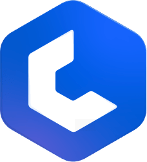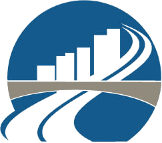Pricing Worksheets in Estimate
Estimate pricing in Methvin is streamlined and user-friendly, allowing you to efficiently price bills using worksheets. With various tools, shortcuts, and functions, you can quickly create accurate and detailed costings, enhancing your workflow and saving time.
⚠️ When pricing a bill item alongside it’s corresponding worksheet or a more intricate resource item, you're pricing for a single unit of that item. For instance, if you're pricing a Lump Sum Item, you'd calculate the cost for the entire work in that worksheet. Conversely, if you're pricing a unit rate, such as meters cubed or cubic yards of subbase material, or square feet of drywall, you should only calculate the price for one unit of that item in the worksheet.
Pricing the bill items
- Navigate to the Pricing tab of your current project to begin pricing your worksheets.
- Open a worksheet by either double-clicking on the Cost Rate cell of a Bill Item or clicking the Open Worksheet icon in the Actions column.
Adding Resources to Worksheets
Below are ways to add resources to worksheets,
- Use Auto Estimate to add a new resource to your worksheet.
- Inside the worksheet, add a new line item, then use the drop box resource selector in the resource cell to choose your resource.
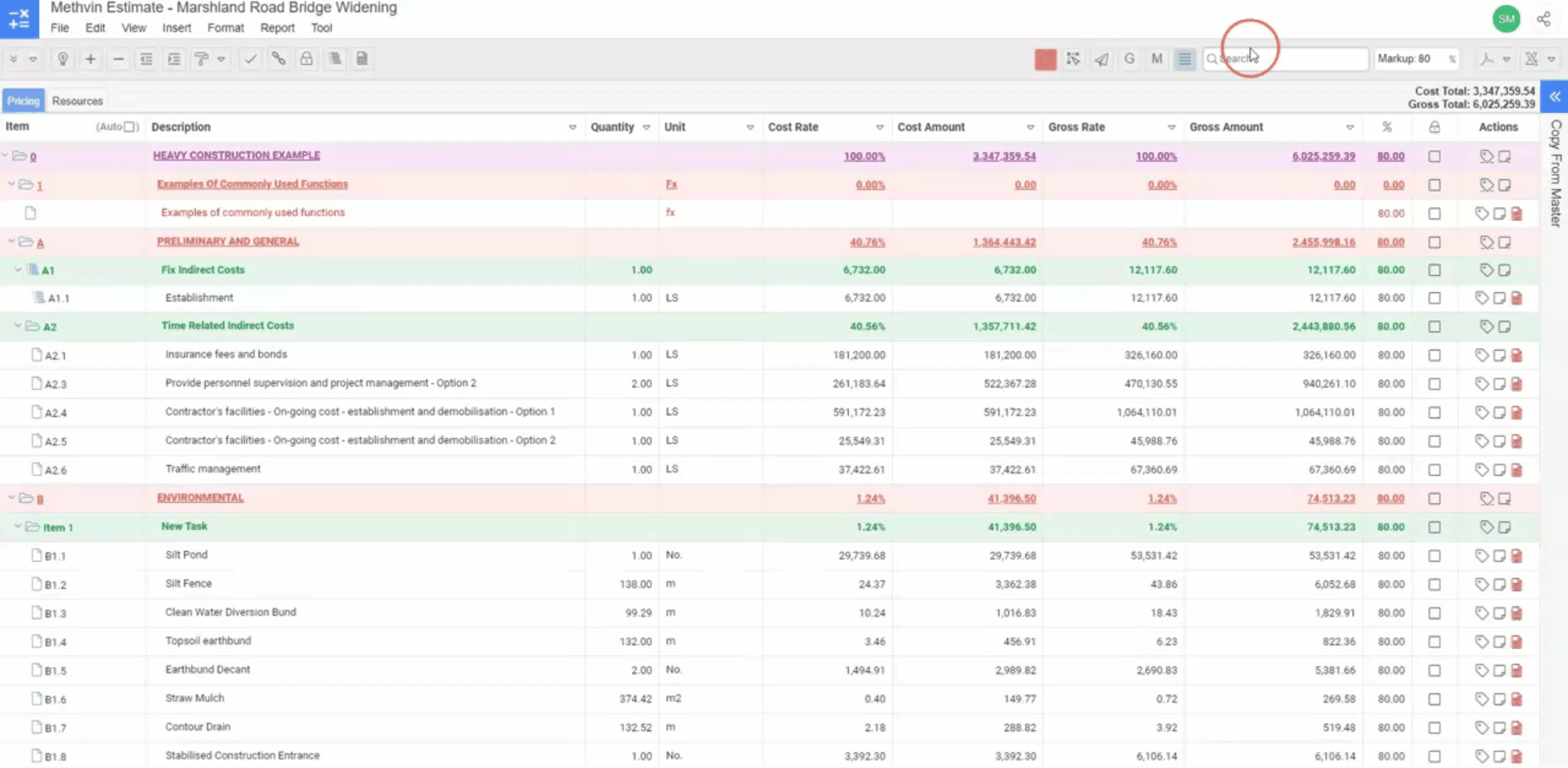
3. Drag a resource item from the right-hand side slide-out "Copy from Resource Table."
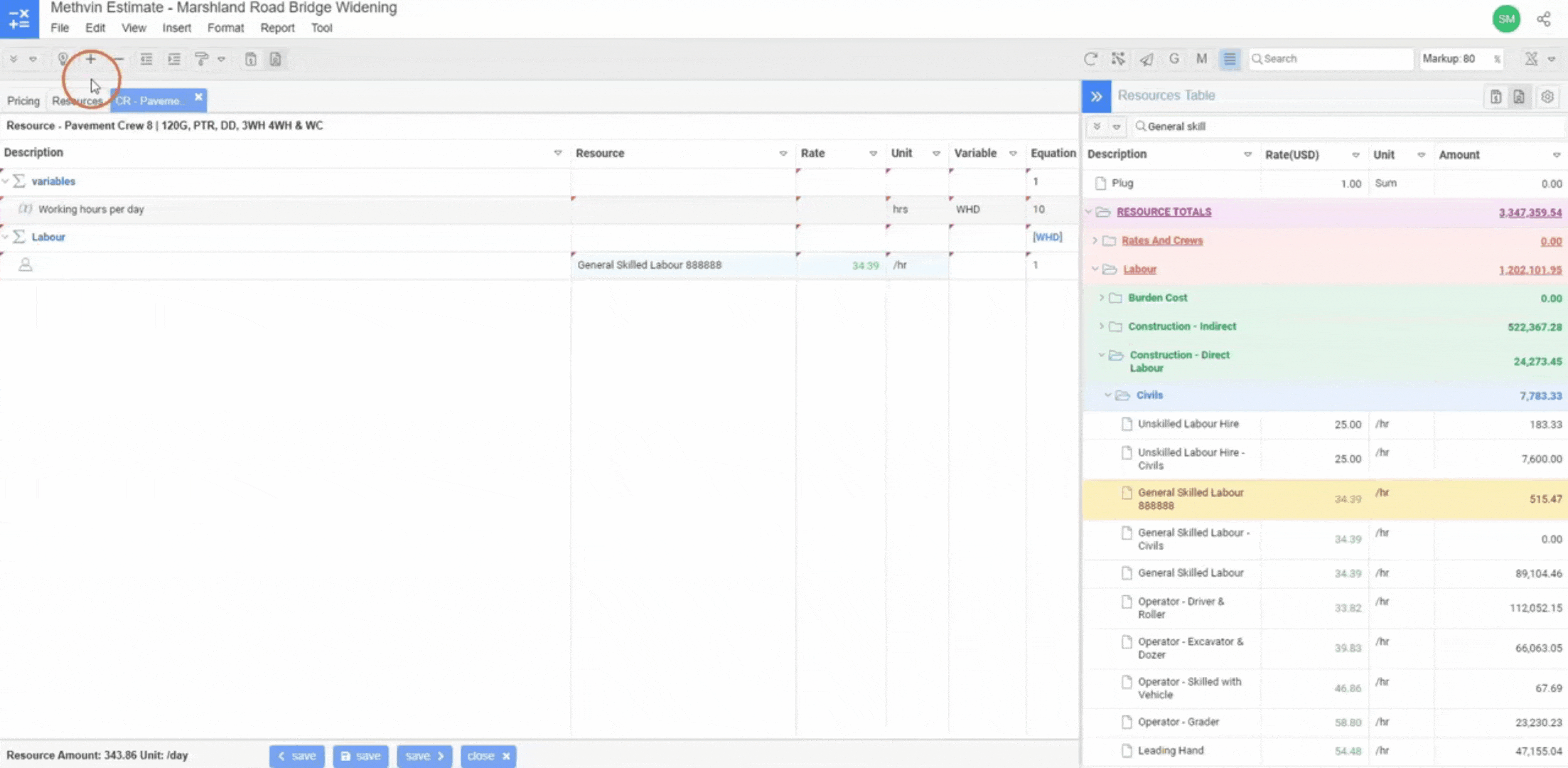
Importing Worksheets
You can import worksheets in two ways,
- Drag worksheets from the right-hand side slide-out window "Copy From Master" to add a previously priced worksheet into a new blank worksheet.
- Open a previously priced worksheet, select all its line items (Ctrl+ A), copy them to your clipboard (Ctrl+ C), navigate to the new Bill worksheet you wish to price, and paste (Ctrl+ V) the copied worksheet into it.
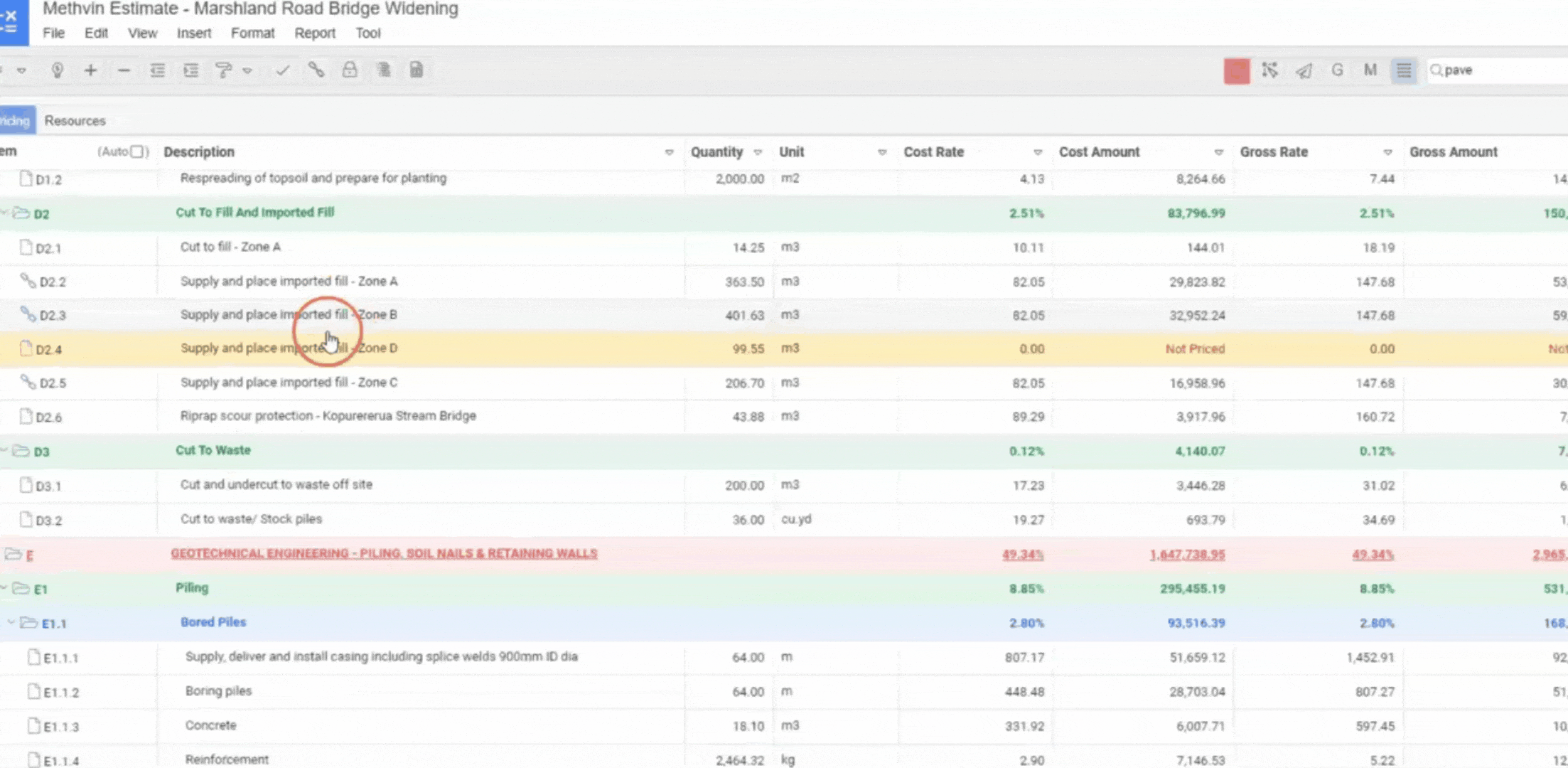
Save Your Worksheet Options
The worksheet has to be stored to reflect the net rate in the Bill. The Store modes available are:
- Save & previous worksheet: Store the current worksheets and displays the previous bill item's worksheet.
- Save & return to document: Store the current worksheet and return to the Bill
- Save & next worksheet: Store the current worksheets and displays the next bill item's worksheet.
Worksheet Variables and Functions
Methvin's worksheets offer a range of variables and functions to enhance your pricing capabilities:
Description/Comments:
Add comments to explain your pricing logic for each line item.
Applied Factor "∑":
- Use an applied factor to simplify calculations across multiple lines sharing a common production value.
- Insert a new line above calculation lines, indent them as a parent item, and enter the applied factor (e.g., /400m3/day) to streamline calculations.
Estimating with Variables:
- Set variables (e.g., length, width, height) in the Complex worksheet to reuse and adjust them for similar projects, automating calculations.
Equations Column:
- Enter mathematical functions directly into the Equations column for complex calculations. Remember to use brackets appropriately. Click here for Supported functions.